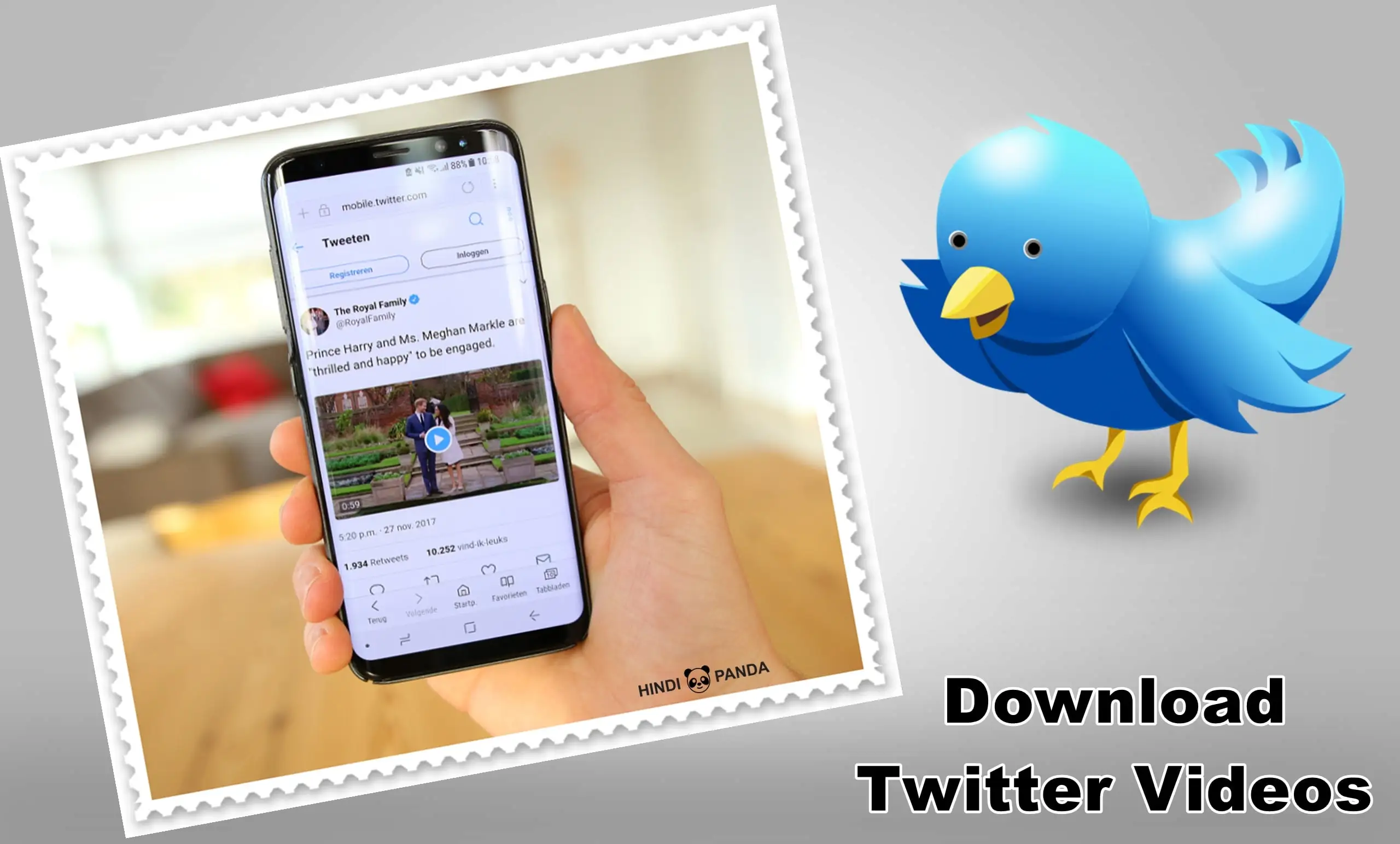
Is this Twitter Video Downloader Free?
Yes, the Twitter Video Downloader is completely free to use. There are no charges or fees associated with downloading Twitter videos, MP4s, or GIFs using this tool. Enjoy downloading your favourite content without any cost!
What is twitter Video Downloader ?
A Twitter video downloader is a tool that helps you save videos you see on Twitter to your device, like your phone or computer. Imagine you see a funny cat video on Twitter and want to watch it again later, even if you're not connected to the internet.
A Twitter video downloader lets you do that by grabbing a copy of the video and saving it on your device. These downloader come in a few forms, like websites you visit or even apps you can download. All you usually need to do is copy the link to the tweet with the video, paste it into the downloader, and click a button. The downloader then finds the video and gives you the option to save it to your device.
Key Features of a Twitter Video Downloader
A Twitter video downloader is like a grabber for videos on Twitter. Here's the gist:
- Easy to use: Copy tweet URL, paste it, download the video.
- Pick your format: MP4, AVI, and more!
- Quality choices: High quality or save space with lower quality.
- Batch grabber (advanced): Download multiple videos at once.
- Safety first: Choose downloaders from trusted sources.
How to save a Twitter GIF as an animated GIF?
Saving a Twitter GIF as an animated GIF is a two-step process. First, you'll need to download the GIF from Twitter. You can't do this directly from the Twitter app, but there are free websites and apps that can help. Search for "Twitter GIF downloader" and pick a trusted option. Once you find one, copy the link to the tweet with the GIF, paste it into the downloader, and choose "download GIF" (not video!).
The second step depends on the downloader you used. Some might give you the option to directly save the GIF. Otherwise, you might need to use a separate GIF converter app (search "GIF converter") to convert the downloaded video file (which might happen by default) back into an animated GIF. It sounds like a few steps, but it's a quick process once you find a downloader you trust!
How to download videos from Twitter?
Downloading videos from Twitter is pretty simple! Here's how:
- Find the video you want to save on Twitter.
- Copy the link to the tweet. You can do this by clicking the "..." menu on the tweet and choosing "Copy link to Tweet" or by copying the URL from your address bar.
- Head to a Alldownloader website. There are many free ones available online, just search for "Twitter video downloader."
- Paste the copied link from Twitter into the downloader's box.
- The downloader will find the video and might even show you different quality options (high quality vs. smaller file size).
- Click "download" and choose where you want to save the video on your device (phone or computer).
How long does it take to download a video ?
The time it takes to download a video depends on two main factors: the video size and your internet speed. Imagine a video like a water hose - a small video fills up quickly, like a narrow hose, while a giant movie takes much longer, like a wide hose. Your internet speed is like the water pressure. High pressure fills the hose fast, meaning a speedy internet downloads videos quickly.
Here's a rough idea: a short clip on good internet might take seconds, while a high-quality movie on slow internet could take hours. To get a more precise answer, you can try a download time calculator online. Just enter the video size (usually found in megabytes or gigabytes) and your internet speed (in megabits per second), and the calculator will estimate the download time.
Does this Twitter video Downloader have a limit ?
Yes, some Twitter video downloaders may have limits. These limits could vary depending on the specific downloader you're using. Common restrictions might include limitations on the number of videos you can download within a certain time frame or restrictions on the file size or length of the videos that can be downloaded. These limits are often in place to manage server resources and ensure fair usage for all users.
It's essential to check the terms and conditions or FAQs of the particular Twitter video downloader you're using to understand any restrictions that may apply. Despite these limitations, many Twitter video downloaders offer generous allowances for free usage, allowing users to download multiple videos without encountering issues. If you require more extensive usage or need to download larger or longer videos, you may want to consider premium or paid options, which may offer increased capabilities and fewer restrictions.
Additionally, you have the option to utilize the Alldownloader.app for obtaining free videos from various platforms including:
Where are the files stored on my device?
Where your files are stored on your device depends on what type of device you have and how you downloaded the files. Here's a general idea:
- Android Phones & Tablets: Downloaded files usually go to a folder called "Downloads". You can find this folder using your device's file manager app, which might be called "Files" or "My Files".
- iPhones & iPads: Downloaded files are handled differently depending on the app. For example, photos you download from Safari might save to your camera roll, while PDFs might be stored within the app you downloaded them from. There's no single "Downloads" folder on iPhones and iPads.
- Computers: Downloaded files typically go to your Downloads folder. You can find this folder easily on most computers. For example, on Windows PCs it's usually a folder called "Downloads" you'll see in the left-hand menu of File Explorer. On Macs, it's a folder called "Downloads" that you'll find in the Dock.
 Facebook Video Downloader
Facebook Video Downloader
 Instagram Video Downloader
Instagram Video Downloader
 TikTok Video Downloader
TikTok Video Downloader
 X (Twitter) Video Downloader
X (Twitter) Video Downloader
 Imgur Video Downloader
Imgur Video Downloader
 Ted Talks Video Downloader
Ted Talks Video Downloader
 Vimeo Video Downloader
Vimeo Video Downloader
 Pinterest Video Downloader
Pinterest Video Downloader
 Tumblr Video Downloader
Tumblr Video Downloader
 Daily Motion Video Downloader
Daily Motion Video Downloader